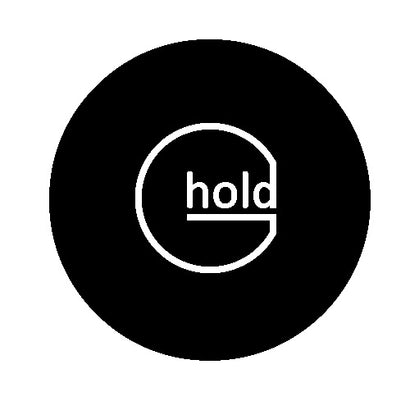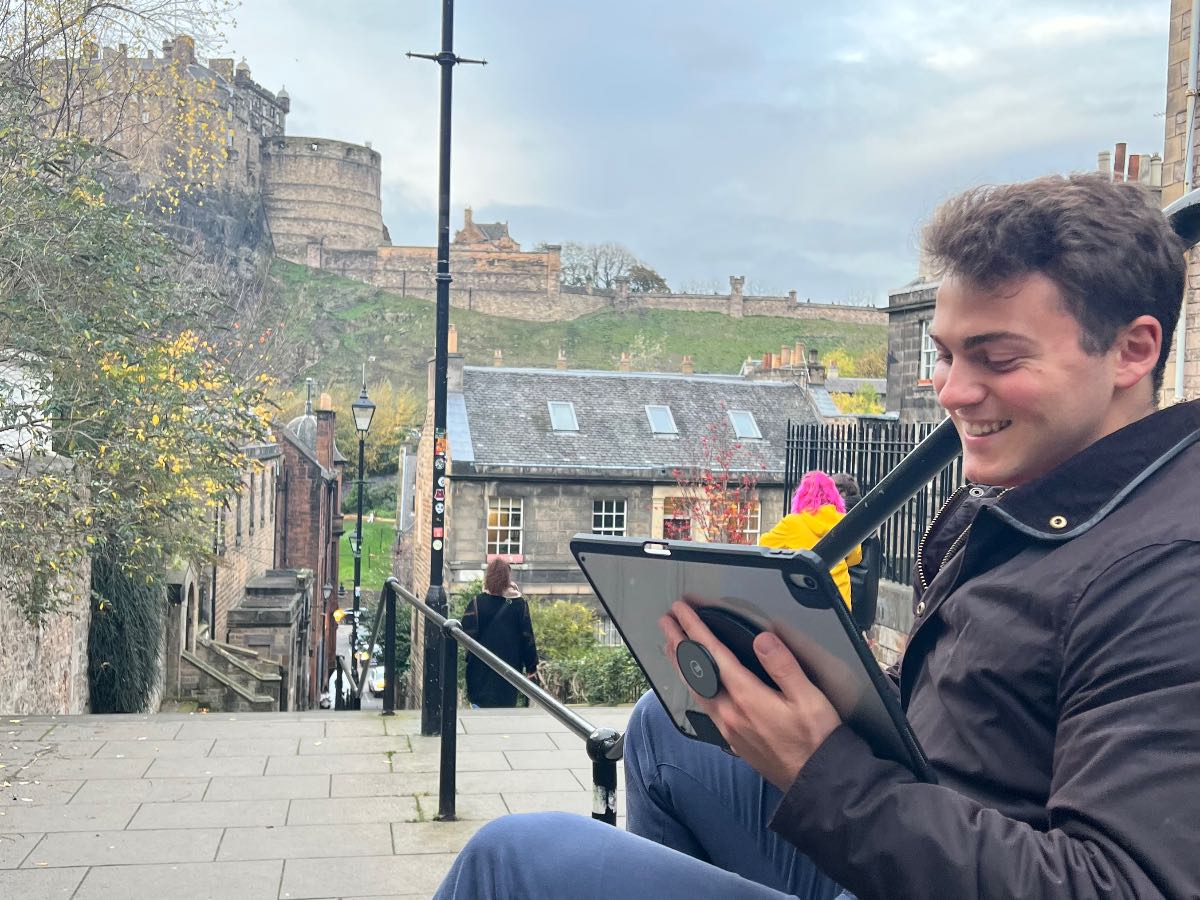How to run your business on an iPad

It seems appropriate that I am writing this blog on my iPad as I enjoy a view of the Bordeaux skyline from my sister’s balcony, an end-of-summer breeze on my face as I tap these words onto my iPad touchscreen. Comfort + convenience = blissful productivity.
I first purchased an iPad back in 2012 to enable me to work on the move whilst promoting our first patented product line - Safetray - to the global market. That year, we exhibited at trade shows in London, Dubai, Melbourne, Miami, Chicago, two in Las Vegas and were part of a trade mission to Brazil. It was a hectic travel schedule for our newly-formed team.
Operating on a startup budget, we had to carry our booth set-up with us (banner-stands, posters, flyers and 14” Safetray samples) along with clothing for different climates and, for the first half of that year, a chunky PC laptop and charging cable to stay connected to the team and operations back in the U.K.
I finally succumbed to purchasing an iPad that September with the hope that this lightweight bit of kit would take a small amount of bulk out of my luggage.
I remember feeling somewhat confused by the iPad's iOS operating system, never having even used an iPhone before then.
My main concerns were around workflow. Why was my Microsoft Office suite not immediately available to use on my iPad? How could I transfer my documents if there was no USB port? Where was I supposed to store my documents? How could I even create documents? Where was the ‘start’ menu?!
Fast-forward just a few months and I was using the iPad to run the entire business. CRMs, financial forecasts, Board reports, logo design, video editing - all made possible with just a handful of free or affordable apps on a device that was less than 10” high.
This simple adjustment to iOS transformed my workflow and productivity, and ultimately led to my next invention, the G-Hold handhold - more on that later.
With hybrid working becoming the norm for so many businesses I thought that I would share with you how I made that transition to running my business entirely on the iPad so that you, too, can truly work from anywhere.

When in Rome, use the native apps - iPads apps for starters
One of the first things I learned was that although many of the Microsoft and Google apps are available on the iPad, it’s usually better to find native iOS apps that can then be exported out of the iPad and into the file format required by your colleagues and associates.
Companies like Microsoft will quite rightly prioritise the user experience for their software (such as Microsoft Word) on their own devices, with the app versions for their competitors’ devices tending to lag behind. These apps have definitely improved since I first started using an iPad but I would still recommend the native iOS apps that come free with the iPad and iPhone as they are constantly updated and designed specifically for touchscreen.
The key equivalents that come free with the iPad are:
Pages App > export to > Word
Numbers > export to > Excel
Keynote > export to > PowerPoint
All of the apps above can also be exported as PDF files and a range of other file formats. There’s also a 'Collaboration' tool on these apps that enables you view and edit a shared document with up to 100 people at the same time through your iCloud account.
This video shows the latest way to export a file from the iPad:
Essentially, you are ‘translating’ the file from the iOS app into a language that will be understood by different devices and operating systems.
Once you have selected the file format, you will be given the option to ‘share’ the file, meaning that you can email the file as an attachment, save it to your files on the iPad or your iCloud account, or save it to other file sharing apps that you might be using, such as DropBox or Microsoft Teams.
My head’s in the clouds - Cloud based storage that can work across different devices
Adjusting from hard drives to cloud based working was one of the most important transitions to enable collaboration and file sharing between my global colleagues and across different devices.
Given the breadth and diversity of our customer base, it has been important to familiarise myself with a wide range of storage options and of how they do (or don’t) work on the iPad.
We needed a system that would allow us to share and collaborate on files with customers and between our team members safely and securely. We had been using Microsoft 365 for many years (and still do, especially for email), so it seemed logical to utilise the cloud storage there. However, although the Teams app is available on the iPad, the user experience is significantly smoother, easier and more comprehensive when using the software on one of our Microsoft Surface Pro devices, or on a PC laptop, than on an iPad. The same can be said for OneNote, which is an amazing tool for note taking and collaboration across Microsoft Teams, but I find it much easier to use on the Surface Pro.
Similarly, sharing documents across the iCloud is much easier if all your customers and team members are on Apple devices, which is rarely the case.
After reviewing a range of options, our ultimate choice for cloud storage, regardless of device, has been DropBox. It’s simple to use, has a fantastic iPad / iPhone app, it has enhanced security features and it doesn’t require customers to have the software on their devices in order to view and download documents that are shared via a link. Prices start from £9.99 per month.

It’s not mobile unless you can move it - Choosing the right accessories for iPad
When the iPad first launched in 2010, consumers struggled to figure out the point of owning something that appeared to be a MASSIVE iPhone. The awkwardness of holding the device was the reason I went on to invent the G-Hold Tablet Holders, which became our biggest selling product, now used by almost two hundred thousand people around the world.
I thought it would be useful to share some of my must-have accessories that help to make working on the iPad comfortable, flexible, mobile and productive.
The Best Keyboards for iPad
There are many advocates of iPad keyboards that attach magnetically to the back of your iPad, some of which enable you to adjust the angle of the screen. However, it is the only Apple-made accessory that I have struggled to get behind.
Ergonomists and physiotherapists advise that the top of display screens should really be aligned with your eyebrows to ensure your back and neck are in an optimum postural position, especially if you’ll be using your device over a prolonged period of time.
I would therefore recommend avoiding keyboard cases or keyboards with stands that need to physically connect to your iPad, causing you to bend your neck and hunch your back to view the screen (sorry, Magic Keyboard lovers, but this 45-year-old doesn’t have a forgiving spine!).
Instead, I use a wireless Bluetooth keyboard that can connect to my iPad from up to 10 metres away (not that I’ve tested it quite that far away!). There are so many great Bluetooth options available that don’t need to break the bank. My OMOTON Bluetooth keyboard cost £17.99 on Amazon. It’s incredibly lightweight, easily fits in my bag and takes 2 x AAA batteries which can last for months at a time.
To raise your screen to a suitable height, check out the screen riser sit / stand desk options at Harmoni, priced from £190. Alternatively, to hang your iPad at any height, from any hook, check out the G-Hold Home Hangs, priced from £14.99 - also convenient for watching the football whilst doing the dishes!
The Best Cases for iPad
The first case I purchased was the Apple Smart Case with a tri-fold cover that enabled me to stand my iPad either upright or on a slight incline. I’d never seen ‘flocked’ material before and I couldn’t believe how soft the interior felt.
Over the years, I’ve continued to opt for tri-fold cases, and a couple of years ago I discovered a case that would enable me to remove the tri-fold cover if I was moving around with the iPad and didn’t want the cover flapping around. This revolutionised the way that I worked. I have been asked about the case so many times, particularly by teachers, that I reached out to the manufacturers, ESR, and we collaborated on a bundle that pairs the ESR Hybrid Rebound Case Pro with the G-Hold Universal Tablet Holder for £49.99.
Also compatible with G-Hold Tablet Holders are the beautiful Origami cases by Pipetto priced between £39.95 and £59.95. Although the covers are not removable, they can be folded into a kind of triangle shape whilst using the G-Hold handhold, which prevents them from flapping about quite as much as other cases in the market.
The Best Grip for iPad
Well, I did warn you that I’d be returning to G-Hold for a shameless plug! In all honesty, I wouldn’t have developed anything for my iPad unless it was going to make my life easier.
One of the key attributes of the iPad is the ability to carry it with you whilst you move around your environment, whether that’s teaching in a classroom, presenting at a conference, doing stock control in a warehouse, assessing the landscape on a building site or zipping through emails on your commute. However, I initially found the iPad really awkward to hold without fear of dropping it and gripping the edge of the screen hurt my wrist and hand after a short period of time.
I developed the G-Hold Tablet Holders (priced at £24.95) to ensure the hands and wrists of iPad users could remain in relaxed positions to avoid musculoskeletal issues such as carpal tunnel syndrome. All of the G-Hold products have been tested in a biomechanics laboratory to ensure they are as ergonomic as possible and they are universally compatible with all tablets and the vast majority of cases.
Don’t just take my word for it - G-Hold Tablet Holders are the only holders in the world to have been tested and approved by Microsoft Surface, Amazon Devices, Panasonic, Honeywell and Apple’s own ergonomics department. You might even spot them if you watch C4 F1 coverage, or on Question Team on Dave TV!
Cash is Queen - Managing finances on the iPad
We used to reconcile all our accounts on a laptop with Sage downloaded onto it. Data had to be manually added to the system and there was no way of me having sight of the cash on a day to day basis without requesting a report from our office manager.
Today, we have all our financial systems on the cloud, one tap (and a two-factor authentication) away from Profit & Loss reports, cashflow forecasts and an inventory management system. These systems can be accessed from anywhere in the world and on any device, meaning that I can use my iPad to stay constantly updated.
Here are the finance tools our team use on our iPads:
Accountancy software
For bookkeeping and management accounts, we use Xero, with monthly subscriptions starting from £14 per month. By linking our bank account, PayPal account, Shopify, Amazon and more, Xero has automated many months worth of work and eliminated a lot of mistakes that can happen with manual inputs. Easy invoicing, purchase order and payment tools make this a winning app for the iPad and many other devices.
My only word of advice for companies like G-Hold that deal in multiple currencies and with multiple products and patents would be to have an experienced accountant set Xero up for you, and a bookkeeper familiar with Xero to maintain the accounts.
Another fantastic, affordable option for small businesses is Free Agent which offers free subscriptions to any businesses banking with NatWest, Royal Bank of Scotland, Ulster Bank or who have a business account with Mettle.
Cashflow management
For purely cashflow forecasts (not P&L forecasts or balance sheet forecasts), we use the Float App, with subscriptions starting from £39 per month. We link Float to our Xero account and then adjust each payment or deposit according to the actual date we anticipate it coming into our account. We can see, at a glance, the impact of agreeing a deal or investing in a bit of equipment.
We have found Float to be an excellent management tool, saving the team a lot of time compared to manual inputs into an Excel spreadsheet, the only drawback being that it doesn’t create reports in a familiar format for presenting to our Board.
Inventory management
This section is only really relevant for businesses working in manufacturing.
When we first started looking at inventory management systems, they seemed to be mainly designed for retail stores who were selling fully manufactured and packaged products. We needed a tool that would recognise the various parts used for our products that would also increase in value as they moved through the assembly process.
We discovered MRPeasy - a simple, affordable system (prices start at £37 per month), easily used on iPads and other devices, which keeps all our stock control up-to-date and easily accessible. Again, this software can be integrated into Xero and Shopify, and is ideal for small but busy manufacturing companies who need to know when stock is running low and the right time to place new orders of parts and raw materials.
Pick, Mix & AppSmash - Video and design apps for content creation
I could write an entire book about useful apps for iPad. However, I thought I’d finish this blog by sharing with you a small selection of my favourite apps for graphic design and video editing, given the importance of content creation in promoting businesses today.
Graphic Design
My absolute favourite app for a complete graphic design project is Pixelmator for iOS, designed specifically for iPad and costing just £4.99. It is a layer-based graphic design tool that can be used to edit photographs, paint, add text and distort or adjust images. Our team have used this app for multiple design projects, from website graphics to medical diagrams of the carpal tunnel to logo design and everything in between. It is the best value app I’ve ever used and has saved hundreds of hours that I used to have to spend on a laptop, or hovering awkwardly over a graphic designer’s shoulder, trying to achieve the same results.
Files can be exported into PNG, JPEG, PSD and more. My top tip for Pixelmator is to export a file as a PNG and then save it to your camera roll if you want it to have a blank background. It took me quite a few years to figure that one out!
For poster design, quick social media posts or for visualisation of data for reports, I find Adobe Express is an excellent choice of app. There is a free version available, or a monthly subscription of £9.99 to benefit from 160 million royalty-free stock images, custom branding and a range of other enhancements. My favourite aspect of this app is the range of ‘shapes’ (formerly icons) that you can chose to represent concepts - particularly useful for investor presentations.
Canva app is an alternative to Adobe Express and is fast becoming a popular option for social media managers and, like Adobe Express, offers a fairly substantial free version. They have a particularly good range of vintage style fonts and templates which I’ve used for particular projects.
Video editing
This is where I do use quite a bit of ‘app smashing’, which is the practice whereby you use a number of different apps to achieve a single project. For example, I might record a video with a green background on my iPhone camera, send it by ‘air dropping’ it to my iPad, upload it to iMovie use the ‘green screen’ function for editing, and then do a final edit on Cute Cut pro to make it into a ‘portrait’ format and to add a hand-drawn element.
Here’s the round up of some of my favourites for video-making app smashing.
For quick videos in portrait, the ‘Clips’ app is great, and it comes free on the iPad. If you’re having a bad hair day, you can even record yourself talking as your Memoji, or if it’s a bad background day, try one of the augmented reality background available on the app. One of the things I like most about Clips is the wide range of music that you can add to your videos.
iMovie is another native iPad app. It offers a range of transitions, the same music library as Clips and a fantastic collection of pre-set ‘trailer’ templates that can be edited with your own footage and text. G-Hold has thoroughly enjoyed using the trailers for some of the Inventor Workshops we have hosted in Scottish schools.
The app I use the most for video editing (please don’t judge it by its name) is Cute Cut Pro. The user interface is not particularly intuitive, but a little practice and experimentation overcomes all of the initial concerns. It allows me to edit long videos into portrait, landscape or square, with a choice of video quality. It offers a huge range of transitions, transparencies, text overlays, hand-drawn overlays and more, making it my number one choice of video editor for iPad. The basic app is free with a premium version costing just £5.99 as a one-off payment.
Finally, to end this blog with one of the best fun apps of all, check out the Werble app for some funky animated overlays on your still images. We’ve had so much fun with this app over the years and find it an brilliant tool for augmented reality, bringing still images to life. The Werble app comes free with a starter pack of overlays, like smoke, rain and certain light effects, but you can also buy an extensive range of add-ons which can be great for seasonal social media posts.
Alison Grieve is CEO and Founder of G-Hold - www.g-hold.com - an Edinburgh-based product design and manufacturing company specialising in patented, ergonomic handholds for mobile devices.